(Previous Topic: POSQBi Setup Forms & Functions)
The POSQBi Setup Forms
The Setup Form is where you will map Restaurant Manager data to QuickBooks accounts. The Setup form contains several forms contained under tabs. . Clicking on a specific tab displays the set-up option for that tab.
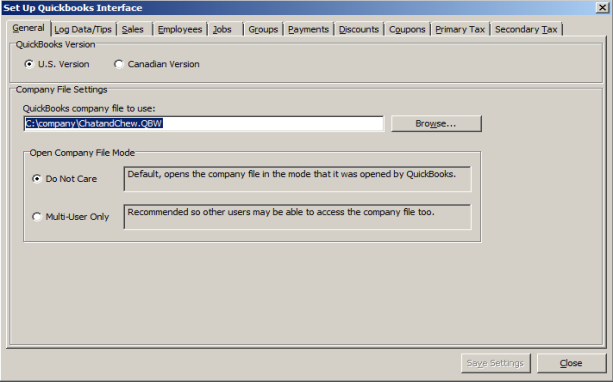
General Use of the Setup Form
To open the POSQBi Setup Form, click on Edit->Set-Up or use the command Ctrl-F1 on the keyboard. Information on setting up the individual tab pages are provided in the following sections. Clicking on a tab displays the set-up option for that tab. The following functions are available in each form:
Close button- the [Close] button on the dialog closes the form. If changes in the setup form have been made, a prompt will be displayed to inquire whether these changes should be saved or ignored.
Save Settings button- the [Save Settings] button saves current changes. However, it does not mean that these changes are saved in QuickBooks too. That is, unless a prompt to save in QuickBooks is displayed and the user answered affirmatively.
The following functions will vary with varying setup forms:
Sorting the Displayed List - On some of the Setup Forms, clicking on the column headers sorts and/or arranges the list according to the column clicked either ascending or descending direction. Clicking on the same column header again resorts again on the other direction.
Selecting Records/Rows- Where a list is shown, clicking on a row selects the row. Only on the Employee tab on the Set-Up dialog can a multi-row selection be performed by clicking the left mouse button while pressing Shift or Ctrl key or by clicking and dragging the mouse. To select all the rows, just do a double-click.
QuickBooks Account Types and Filtering - On some of the tabs where an account name for assignment is shown, an Account Assigned drop menu will be present. In the process of mapping accounts, you must first select a row on the Setup form and then select the QuickBooks account to map to using the Account Assign drop down menu. You can also use this list to view available accounts in QuickBooks. Just be careful that no row above has been select (highlighted).